Print Building Definition
The section describes what is printed when ☐ Print Building Definition is checked in the Print Load Calculations dialog box.
Roof Types
The Roof Types table lists information about the roof types that are used in the project. Each roof type is listed in a row. Only roof types that are used in a floor or a room are displayed in the table.

These values are set in the Roof Project Schedule command.
-
Roof Type Set using the Roof Type field. If are not sure where a particular roof type is used in your project, the Roofs table, shown below, lists the location where each roof type is used.
-
U-Value Set using the U-Value field.
-
ASHRAE Type Set using the ASHRAE Roof Type ▾ field.
-
Color Set using the 🔘 Color field.
-
Description Set using the Description field.
Roofs
The Roofs table lists each individual roof in the project. Each floor that has a roof is listed. Each room that has a different roof type than the floor it occupies is listed.

-
Location The floor or room where the roof is located.
Floors that have the ☐ Roof box checked in the Floor List command will be listed.
Rooms that have the ☐ Roof override box checked in the Edit Rooms command will be listed.
-
Type The roof type assigned to the floor or room.
For a floor, this is set using the Roof Type ▾ field in the Floor List command.
For a room, this is set using the Roof Type ▾ field in the Edit Rooms command.
-
Area The area of the roof.
For a floor, the area is the sum of the areas of the rooms in the floor. The area of some rooms may not be included depending upon the settings in the Roof section in the Edit Rooms command.
For a room, the area is based upon the settings in the Roof section in the Edit Rooms command.
Wall Types
The Wall Types table lists information about the wall types that are used in the project. Each wall type is listed in a row. Only wall types that are used are displayed in the table.

These values are set in the Wall Project Schedule command.
-
Wall Type Set using the Wall Type field. If are not sure where a particular wall type is used in your project, the Walls table, shown below, lists the location where each wall type is used.
-
U-Value Set using the U-Value field.
-
ASHRAE Type Set using the ASHRAE Wall Type ▾ field.
-
Color Set using the 🔘 Color field.
-
Description Set using the Description field.
Walls
The Walls table lists each individual wall in the project.
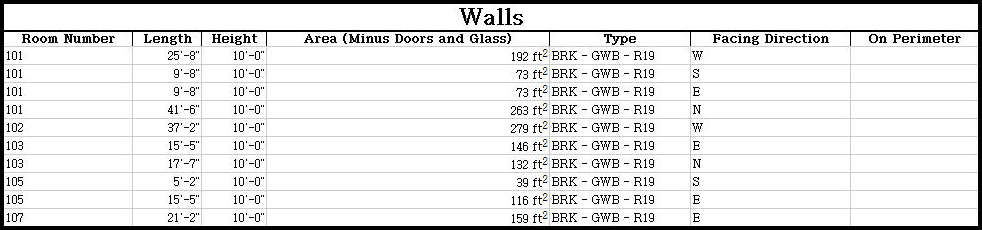
-
Room Number Rooms containing walls that have the 🔘 Heat Transfer and Solar Gain (Wall) option selected in the Query Wall command will be listed.
Walls that have the ☐ Lower Wall Type box checked in the Query Wall command will have two lines in the table: one for the upper wall type and one for the lower wall type.
-
Length The length of the wall, based upon the length of the wall on the drawing.
-
Height The default wall height is set using the Floor-to-floor Height field in the Floor List command. It can also be set using the Wall Height field in the Query Wall command.
Walls that have the ☐ Lower Wall Type box checked in the Query Wall command will have the height of the upper and lower wall listed. The height of the lower wall is set using the Lower Wall Height field. The height of the upper wall is the height of the wall minus the Lower Wall Height.
-
Area (Minus Doors and Glass) The area of the wall minus the area of any doors or glass in the wall.
-
Type Set using the Wall Type ▾ and Lower Wall Type ▾ fields in the Query Wall command.
-
Facing Direction The orientation of the wall (north, south, east, or west). The orientation is based upon the location of the wall on the drawing and the rotation of the alignment point. See the Alignment Points section for more information.
-
On Perimeter Set using the ☐ Exposed Floor Slab box in the Query Wall command. If the box is checked, an X is displayed in the cell. If it is unchecked, the cell is left blank.
Partitions
The Partitions table lists each individual partition in the project.

-
Location The floor or room that has a partition.
Floors that have the ☐ Floor / Ceiling Partition box checked in the Floor List command will have a horizontal partition listed.
Rooms that have the ☐ Floor / Ceiling Partition override box checked in the Edit Rooms command will have a horizontal partition listed.
Rooms containing walls that have the 🔘 Heat Transfer but no Solar Gain (Partition) option selected in the Query Wall command will have a vertical partition listed.
-
Type Whether the partition is horizontal or vertical. Horizontal partitions are contained in floors and rooms. Vertical partitions are contained in walls.
-
Area The area of the partition. In vertical partitions, the areas of any doors or glass are subtracted from the partition area.
-
Low Temperature The temperature used for the heating load on the partition.
If the ☐ Use OSA Temperatures for Other Side box is checked in the Floor List, Query Room, or Query Wall commands, then OSA Low is listed.
Otherwise, set using the Other Side Low Temperature field.
-
High Temperature The temperature used for the cooling load on the partition.
If the ☐ Use OSA Temperatures for Other Side box is checked in the Floor List, Query Room, or Query Wall commands, then OSA High is listed.
Otherwise, set using the Other Side High Temperature field.
-
U-Value For horizontal partitions, set using the U-Value field in the Floor / Ceiling Partition section of the Floor List or Query Room commands.
For vertical partitions, set using the u-value of the Wall Type ▾ selected in the Query Wall command.
Door Types
The Door Types table lists information about the door types that are used in the project. Each door type is listed in a row. Only door types that are used are displayed in the table.

These values are set in the Door Project Schedule command.
-
Door Type Set using the Door Type field. If are not sure where a particular door type is used in your project, the Doors table, shown below, lists the location where each door type is used.
-
U-Value Set using the U-Value field.
-
ASHRAE Type Set using the ASHRAE Door Type ▾ field.
-
Color Set using the 🔘 Color field.
-
Description Set using the Description field.
Doors
The Doors table lists each individual door in the project.

-
Room Number The room that contains the wall where the door is defined. Set using the Query Wall command.
-
Area Set using the 🔘 Percentage, 🔘 Area, or 🔘 Complex fields in the Door section of the Query Wall Command.
-
Type Set using the Door Type ▾ field in the Query Wall command.
-
Facing Direction The orientation of the door (north, south, east, or west). The orientation is based upon the location of the wall the door is part of on the drawing and the rotation of the alignment point. See the Alignment Points section for more information.
Glass Types
The Glass Types table lists information about the glass types that are used in the project. Each glass type is listed in a row. Only glass types that are used are displayed in the table.

These values are set in the Glass Project Schedule command.
-
Glass Type Set using the Glass Type field. If are not sure where a particular glass type is used in your project, the Glass table, shown below, lists the location where each glass type is used.
-
U-Value Set using the U-Value field.
-
SHGC Set using the SHGC field.
-
Description Set using the Description field.
Glass
The Glass table lists each individual window in the project.
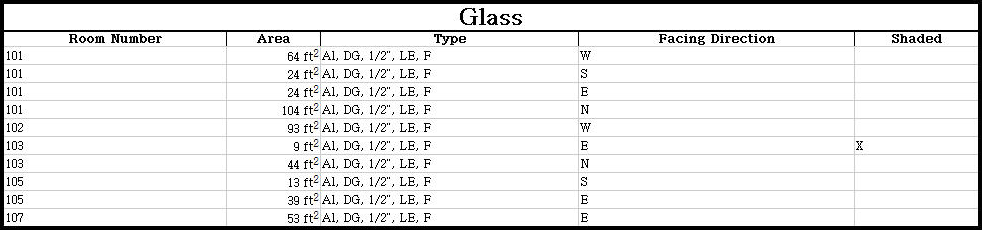
-
Room Number The room that contains the wall where the glass is defined. Set using the Query Wall command.
-
Area Set using the 🔘 Percentage, 🔘 Area, or 🔘 Complex fields in the Glass section of the Query Wall Command.
-
Type Set using the Glass Type ▾ field in the Query Wall command.
-
Facing Direction The orientation of the glass (north, south, east, or west). The orientation is based upon the location of the wall the glass is part of on the drawing and the rotation of the alignment point. See the Alignment Points section for more information.
-
Shaded Set using the Shading Percentage field in the Query Wall command. If the value is 0, the cell is left blank. If it is greater than 0, an X is displayed in the cell.
Room Information
The Room Information tables list each room in the project. There are two tables in order to show all of the settings for each room.
Values that are based upon the Room Type are displayed using standard text. Values that are overridden in the specific room are displayed using italic text.
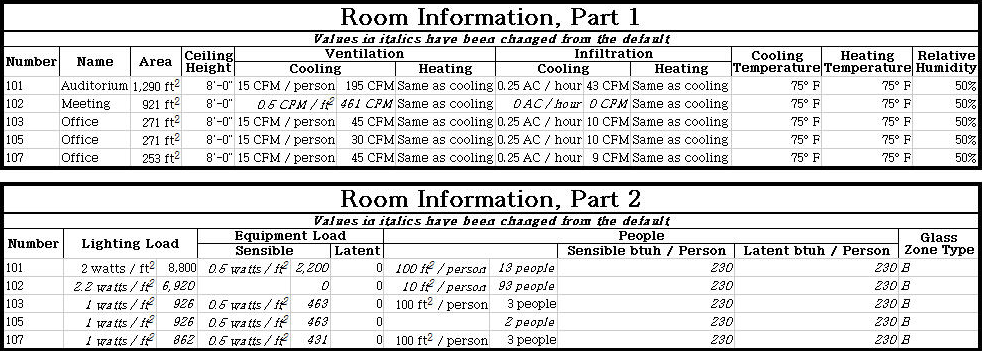
These values are set in the Edit Rooms or Room Project Schedule command unless otherwise indicated.
-
Number Set using the Room Name field.
-
Name Set using the Room Type ▾ field.
-
Area The area of the room. Set based upon the room boundary inserted on the drawing.
-
Ceiling Height Set using the Ceiling Height field in the Edit Rooms command or the Default Ceiling Height field in the Floor List command.
-
Ventilation, Cooling The first column is set using the Cooling 1 and Cooling 2 fields in the Ventilation section.
The second column is the total cooling ventilation airflow for the room calculated using the criteria specified in the first column.
-
Ventilation, Heating The first column is set using the Heating 1 and Heating 2 fields in the Ventilation section.
The second column is the total heating ventilation airflow for the room calculated using the criteria specified in the first column.
-
Infiltration, Cooling The first column is set using the Cooling field in the Infiltration section of the Edit Rooms or Zone List command.
The second column is the total cooling infiltration airflow for the room calculated using the criteria specified in the first column.
-
Infiltration, Heating The first column is set using the Heating field in the Infiltration section of the Edit Rooms or Zone List command.
The second column is the total heating infiltration airflow for the room calculated using the criteria specified in the first column.
-
Cooling Temperature Set using the Cooling Temperature field in the Edit Rooms, Room Project Schedule, or Zone List command.
-
Heating Temperature Set using the Heating Temperature field in the Edit Rooms, Room Project Schedule, or Zone List command.
-
Relative Humidity Set using the Relative Humidity field in the Edit Rooms, Room Project Schedule, or Zone List command.
-
Lighting Load The first column is set using the 🔘 Watts / SF or 🔘 Watts fields in the Lighting section.
The second column is the total lighting load in btu/h for the room calculated using the criteria specified in the first column.
-
Equipment Load, Sensible The first column is set using the 🔘 Watts / SF or 🔘 Watts fields in the Equipment section.
The second column is the total sensible equipment load in btu/h for the room calculated using the criteria specified in the first column.
-
Equipment Load, Latent Set using the Latent Gain field in the Equipment section.
-
People The first column is set using the 🔘 SF / Person or 🔘 People fields in the People section.
The second column is the total number of people in the room calculated using the criteria specified in the first column. If ☐ Allow Fractional People is unchecked in the Project Info command, this value will be rounded to the nearest whole person.
-
People, Sensible btu/h / person Set using the Sensible Btu/h / Person field.
-
People, Latent btu/h / person Set using the Latent Btu/h / Person field.
-
Glass Zone Type Set using the Glass Zone Type ▾ field.