Query Wall
The
To view and modify the settings of a wall, go to
Ribbon: Query Wall
Pulldown Menu:
You will be prompted select the wall to be queried.
Select wall to query:
The Specific Wall Information dialog box will appear.
Specific Wall Information Dialog Box
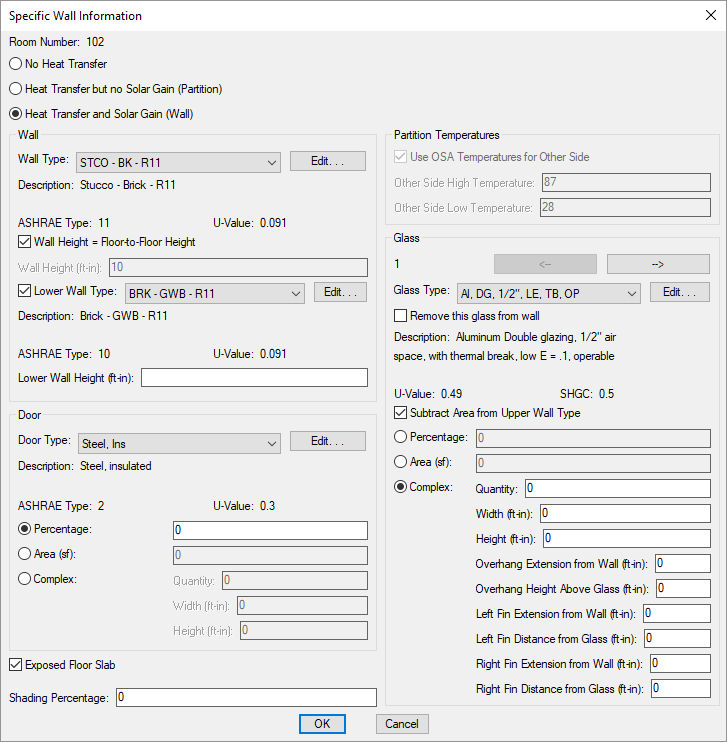
-
🔘 No Heat Transfer Select this option to indicate the wall will not transfer heat. The wall represents an interior partition and will be displayed as a thin line on the drawing. The settings below will be disabled.
-
🔘 Height Transfer but no Solar Gain (Partition) Select this option to indicate there will be heat transfer on the wall but there will not be solar gain. The wall represents a partition between the conditioned space and an unconditioned space and will be displayed as a thick line on the drawing.
-
🔘 Heat Transfer and Solar Gain (Wall) Select this option to indicate there will be heat transfer and solar gain on the wall. The wall represents an exterior wall and will be displayed as a thick line on the drawing.
-
☐ Exposed Floor Slab Whether the wall includes a slab load. Check this box for walls on the ground floor. The heat loss through the perimeter is set in the Floor Heat Loss Coefficient field in the Project Info command. If 🔘 Heat Transfer but no Solar Gain (Partition) is selected, this checkbox is disabled.
-
Shading Percentage: The percentage of the wall that is shaded. The solar gain on shaded walls is calculated as if they are north facing walls. The percentage is applied to the area of wall, glass, and door on the wall. The percentage is fixed and does not change during the day. Use this setting to model trees or other buildings that shade the wall. If 🔘 Heat Transfer but no Solar Gain (Partition) is selected, this field is disabled.
Wall
-
Wall Type: ▾ The wall type taken from the wall project schedule.
- Press this button to open the Wall Project Schedule dialog box with the selected wall type active.
-
☐ Wall Height = Floor-to-Floor Height Whether the wall height is based upon the Floor-to-Floor Height value for the floor the room occupies. See the Floor List section for more information.
-
Wall Height: The height of the wall. If ☐ Wall Height = Floor-to-Floor Height is checked, this field is disabled.
-
☐ Lower Wall Type: Whether the wall has a second wall type. The wall type is taken from the wall project schedule.
- Press this button to open the Wall Project Schedule dialog box with the selected wall type active.
-
Lower Wall Height: The height of the lower wall type. If ☐ Lower Wall Type is unchecked, this field is disabled.
Door
-
Door Type: ▾ The door type taken from the door project schedule.
- Press this button to open the Door Project Schedule dialog box with the selected door type active.
-
🔘 Percentage: Select this option to set the door area to be based upon a percentage of the total wall area.
-
🔘 Area: Select this option to enter a specific value for the door area.
-
🔘 Complex: Select this option to set the door area to be based on the size and number of doors in the wall.
-
Quantity: The number of doors in the wall.
-
Width: The width of the doors.
-
Height: The height of the doors.
-
Partition Temperatures
The Partition Temperatures settings are disabled if 🔘 Heat Transfer and Solar Gain (Wall) is selected.
-
☐ Use OSA Temperatures for Other Side What temperatures are used for air on the other side of the partition.
Check this box to use the outside air temperatures set in the Project Info dialog box. The high temperature used for the cooling load will change during the day.
Uncheck this box to manually enter values for the Other Side High Temperature and Other Side Low Temperature fields. The high temperature will not change during the day.
-
Other Side High Temperature: The high temperature on the other side of the partition used during cooling load calculations. If ☐ Use OSA Temperatures for Other Side is checked, this field is disabled.
-
Other Side Low Temperature: The low temperature on the other side of the partition used during heating load calculations. If ☐ Use OSA Temperatures for Other Side is checked, this field is disabled.
Glass
Walls can contain multiple types of glass. Each glass type in the wall is assigned a separate numerical glass ID, shown in the top left of the Glass section, in ascending order.
-
Press this button to display the previous glass ID. This button is disabled if glass ID 1 is currently displayed.
-
Press this button to display the next glass ID. If the next glass ID has not already been defined, it will be created.
-
Glass Type: ▾ The glass type taken from the glass project schedule.
- Press this button to open the Glass Project Schedule dialog box with the selected glass type active.
-
☐ Remove this glass from wall Check this box to delete the glass ID from the wall. When you display another glass ID using the or buttons, the glass ID will be removed from the database.
-
☐ Subtract Area from Upper Wall Type Whether the glass area is subtracted from the upper or lower wall area. If this box is checked, the glass area is subtracted from the upper wall type area. If this box is unchecked, the glass area is subtracted from the lower wall type area. If ☐ Lower Wall Type is unchecked, this box is disabled.
-
🔘 Percentage: Select this option to set the glass area to be based upon a percentage of the total wall area.
-
🔘 Area: Select this option to enter a specific value for the glass area.
-
🔘 Complex: Select this option to set the glass area to be based on the size and number of windows in the wall. This option also allows you to set overhangs and fins for the glass that will be used for shading. The shading from these items will vary as the sun changes position during the day.
An overhang is a horizontal surface above the window that provides shade. It is assumed to be as wide as the glass.
A fin is a vertical surface to the side of the window that provides shade. Left and right is based upon facing the wall from outside the building. They are assumed to be as tall as the glass.
-
Quantity: The number of pieces of glass on the wall.
-
Width: The width of each piece of glass.
-
Height: The height of each piece of glass.
-
Overhang Extension from Wall: The distance the overhang extends from the wall.
-
Overhang Height Above Glass: The distance from the top of the glass to the overhang.
-
Left Fin Extension from Wall: The distance the left fin extends from the wall.
-
Left Fin Distance from Glass: The distance from the left edge of the window to the left fin.
-
Right Fin Extension from Wall: The distance the right fin extends from the wall.
-
Right Fin Distance from Glass: The distance from the right edge of the window to the right fin.
-