Room Master Schedule
The room master schedule contains all of the room types that might be used on a project. See the Master and Standards Databases section for more information about using master databases.
To create and modify rooms in the master schedule, go to
Ribbon: Room Master Schedule
Pulldown Menu:
Room Master Schedule Dialog Box
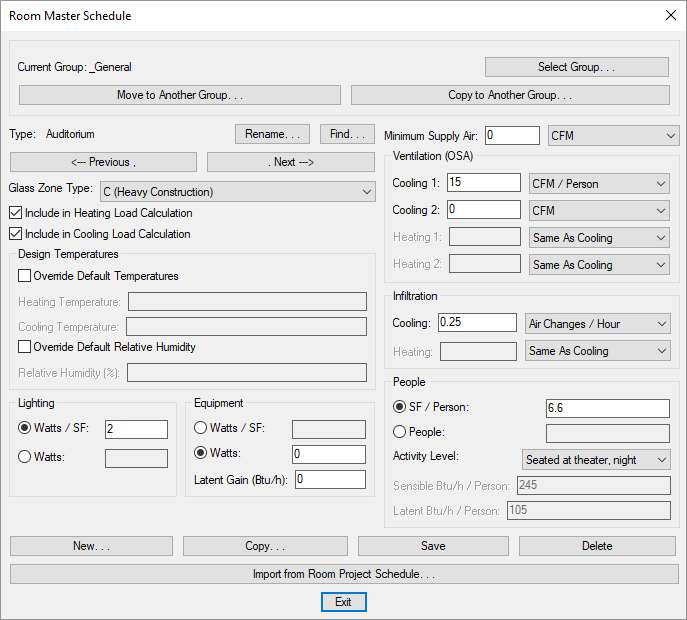
See the Common Schedule Dialog Box Features section for more information about how this dialog box works. This section describes the , , , , , , , and buttons.
See the Common Room Information section for more information about the values that can be specified for rooms using this dialog box.
See the Import from Project Schedule section for more information about importing rooms from a project to the master database.
-
Current Group: The active group is listed here. All of the rooms types that are created and modified will be associated with this group.
-
Press this button to open the Room Master Schedule Groups dialog box. The group selected will become the Current Group. See the Common Groups Dialog Box Features section for more information.
-
Press this button to move the current room type to another group. A dialog box will prompt you to select the other group to which the room type will be moved. The Current Group will be changed to the selected group. This button is disabled if only one group exists.
-
Press this button to copy the current room type to another group. A dialog box will prompt you to select the other group to which the room type will be copied. A copy of the current room type will be created in the other group. This button is disabled if only one group exists.