Floor Tree
The
To view and edit the floor organizational tree, go to
Ribbon: Floor Tree
Pulldown Menu:
Floor Tree Dialog Box
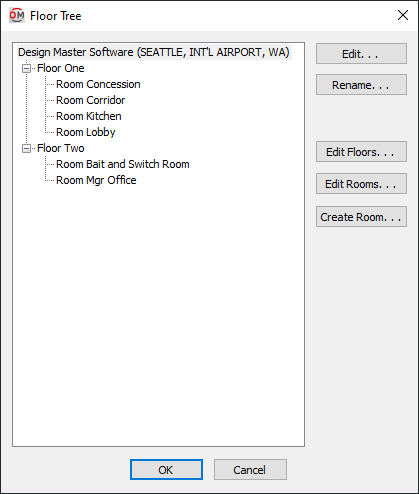
-
Floor and Room Tree ☰ The tree on the left side of the dialog box lists all of the floors and rooms in the project.
The first item in the tree represents the whole project. The label is based upon the Project Name and City set in the Project Info command.
Below the project information are all of the floors. Below each floor are all of the rooms on that floor.
Rooms can be moved to new floors by dragging and dropping them in the tree. You can select multiple rooms using the SHIFT and CTRL keys to move them all at once.
-
Press this button to edit the selected item.
If the project name is selected, the Project Info dialog box will appear.
If a floor is selected, the Floor List dialog box will appear with the selected floor active.
If a room is selected, the Room List dialog box will appear with the selected room active.
-
Press this button to rename the selected item.
-
Press this button to create and edit floors. The Floor List dialog box will appear. If a floor is selected, it will be the active floor in the dialog box.
-
Press this button to edit rooms. The Room List dialog box will appear. If a room is selected, it will be the active room in the dialog box.
-
Press this button to create a room. See the Create Room section for more information.