Add/Modify Graphic
Allows you to add a graphic to a feeder segment, or modify the graphic for an equipment or feeder segment already inserted on the single-line diagram.
You will be prompted to specify an equipment or feeder.
Select single-line diagram item to change graphic of:
Modifying an Equipment Graphic
Specify an equipment to open the Modify Graphic dialog box:
Modify Graphic Dialog Box
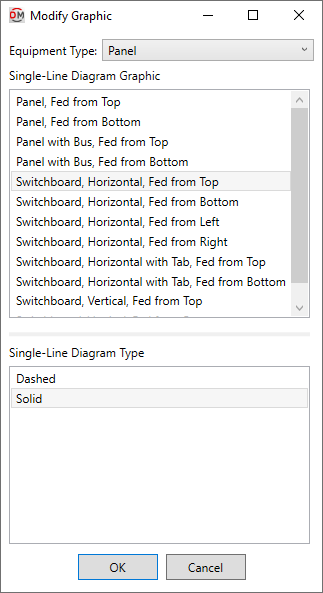
-
Equipment Type: ▾ The type of equipment to be inserted. The types available and their corresponding Revit Part Type ▾ can be viewed and modified in the Single-Line Diagram Device Graphics command.
-
Single-Line Diagram Graphic ☰ The graphic family that will be used for the equipment.
-
Single-Line Diagram Type ☰ The graphic type that will be used for the equipment. The values in this list are based upon the selected Single-Line Diagram Graphic ☰.
Press the button to change the equipment graphic on the single-line diagram.
You will be asked whether to update the labels for the equipment:
-
Update labels The labels will update to the default location and tags for the equipment graphic.
-
Leave labels as they are The location and tags will not be updated. The information for the existing tags will be updated.
Adding or Modifying a Feeder Graphic
If you specify a feeder segment that already has a graphic, you will be asked whether to replace the existing graphic, add an additional graphic, or cancel the command:
The Select OCP Graphic dialog box, Select ID Graphic dialog box, or Select Feeder Graphic dialog box will open, depending on the type of feeder segment selected:
Select OCP / ID / Feeder Graphic Dialog Box
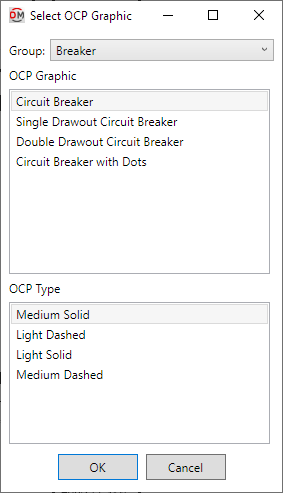


-
Group: ▾ The type of graphic to be inserted on the feeder. The groups available are based upon settings in the Single-Line Diagram Feeder Graphics command.
-
OCP Graphic ☰ / ID Graphic ☰ / Feeder Graphic ☰ The graphic to be used for the feeder segment. The graphics available are based upon settings in the Single-Line Diagram Feeder Graphics command.
-
OCP Type ☰ / ID Type ☰ / Feeder Type ☰ The graphic type that will be used for the feeder segment. The values in this list are based upon the selected Graphic ☰.