Circuit Insert
Allows you to insert feeders on the single-line diagram.
You will be prompted to specify the upstream distribution equipment from which the feeder will be drawn.
Select distribution equipment to insert circuit from or press ESC to draft a circuit not connected to the model:
Specify a distribution equipment to open the Insert Circuit dialog box, or press ESC to open the Select Circuit Graphics dialog box:
Insert Circuit Dialog Box

- Distribution Equipment: The selected distribution equipment. The circuits listed are associated with the distribution equipment.
Select a circuit from the list and press the button. You will then be prompted to specify the starting point of the feeder.
Specify starting point of feeder:
You will then be prompted to specify additional points to which the feeder will be drawn.
Specify next point of feeder:
The feeder will be drawn to the specified point in a straight line from the previous point. Continue specifying points, or press ESC to finish the command.
Select Circuit Graphics Dialog Box
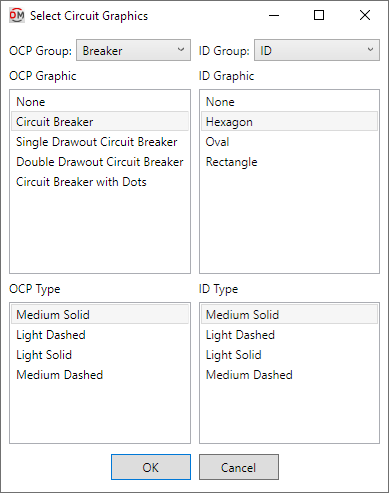
Feeders inserted using this dialog box are for informational purposes only and do not reflect connections in the electrical model.
-
OCP Group: ▾ The type of OCP graphic to be inserted on the feeder. The groups available are based upon settings in the Single-Line Diagram Feeder Graphics command.
-
OCP Graphic ☰ The graphic used for the OCP on the feeder. The graphics available are based upon settings in the Single-Line Diagram Feeder Graphics command.
-
OCP Type ☰ The graphic type that will be used for the OCP. The values in this list are based upon the selected OCP Graphic ☰.
-
ID Group ☰ The type of feeder ID graphic to be inserted on the feeder. The groups available are based upon settings in the Single-Line Diagram Feeder Graphics command.
-
ID Graphic ☰ The graphic used for the feeder ID. The graphics available are based upon settings in the Single-Line Diagram Feeder Graphics command.
-
ID Type ☰ The graphic type that will be used for the feeder ID. The values in this list are based upon the selected ID Graphic ☰.
Press the button. You will be prompted to specify the starting point of the feeder.
Specify starting point of feeder:
You will then be prompted to specify additional points to which the feeder will be drawn.
Specify next point of feeder:
The feeder will be drawn to the specified point in a straight line from the previous point. Continue specifying points, or press ESC to finish the command.