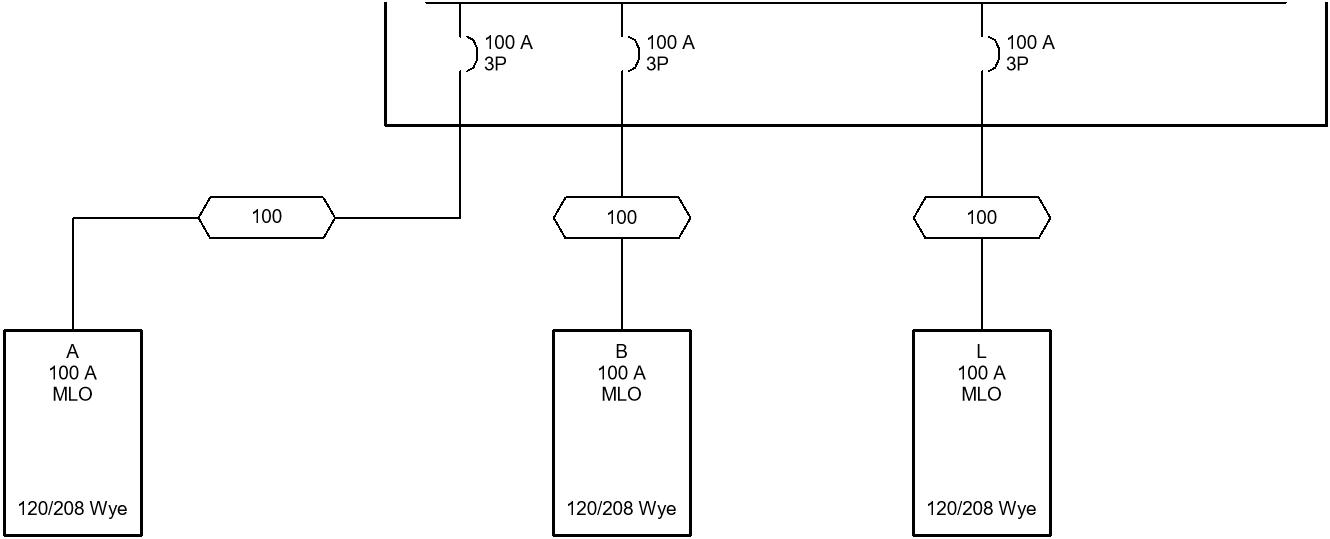Moving Distribution Equipment & Feeders
Move distribution equipment and feeders on the single-line diagram.
Start in the SINGLE-LINE DIAGRAM drafting view.
Move Panel A
-
Select panel A.
-
Run the Revit Modify→
Move (MV) command.
-
Move panel A to a new location.
-
Run the
ElectroBIM Single-Line→ command.Feeder Auto Draw
-
Select panel A. The upstream feeder will disappear and you will be prompted to specify the starting location of the new feeder.
-
Press ESC to insert the feeder using the default connection points.
Move Panel B
-
Select panel B.
-
Run the
ElectroBIM Single-Line→ command.Equipment Move
-
Move panel B to a new location. The upstream feeder will adjust to stay connected.
-
Run the
ElectroBIM Single-Line→ command.Segment Move
-
Select the horizontal segment of the feeder between panel DP and panel B and specify a new location.
-
Run the
ElectroBIM Single-Line→ command.Feeder Manual Draw
-
Select the feeder between panel DP and panel B. The feeder will disappear and you will be prompted to specify the starting location of the new feeder.
-
Follow the prompts to draw a new feeder between panel DP and panel A.
-
Press ESC to finish the command.