Importing Space & Room Names From a Linked Model
How can I get room names from a linked model to appear in my project?
While room information from the linked model can be displayed on plans, Revit does not use the linked model to populate the Room: Name or Space: Name parameters for devices. You will need to define the rooms as spaces in your project for them to carry through to those parameters. Fortunately, Revit does have tools to speed up the process. Follow the steps below to quickly define the spaces in your project.
Set the Linked Model to Room-Bounding
-
Select the linked model.
-
Use the button in the Properties panel, or the
Type Properties command, to edit the type properties. Check the box for the Room Bounding parameter, then press the button to save your changes and close the dialog box.
This parameter will allow you to quickly define spaces based on the geometry of the linked model.
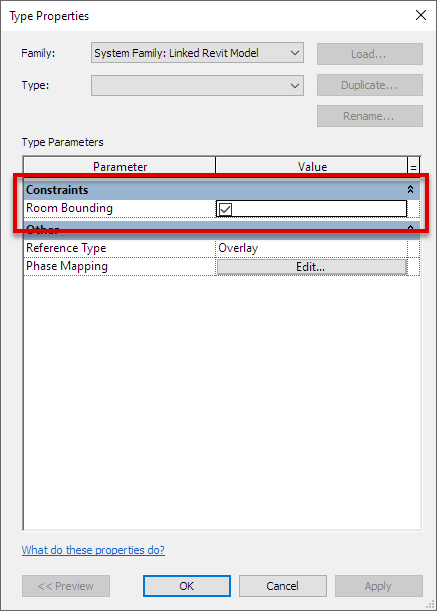
Generate Spaces
-
Go to the floor plan for the area to which you want to add spaces.
-
Run the Analyze→
Space command, followed by the Modify | Place Space→Place Spaces Automatically command.
This command will automatically generate spaces for each closed and bounded space on the drawing.
-
Repeat this process for each level of your model.
The quality of your results will depend upon the quality of the linked model; some modification may be required.
Also, Revit may define spaces for small hollows, such as those inside support columns. These spaces can be removed by generating a Space Schedule, then deleting the unnecessary rows.
Import Room Names from the Linked Model
After you've generated spaces on each level in your model, you can quickly name and number them using the steps below.
-
Run the Analyze→
Space Naming command.
This command will compare your generated spaces against the rooms in the linked model and import the relevant room name and/or number for each.
-
Configure the space naming Options.
-
Select the levels for which you want to name the spaces.
-
Press the button to close the dialog box and name your spaces.
Once each space has been named, the room names should populate in your circuit descriptions.
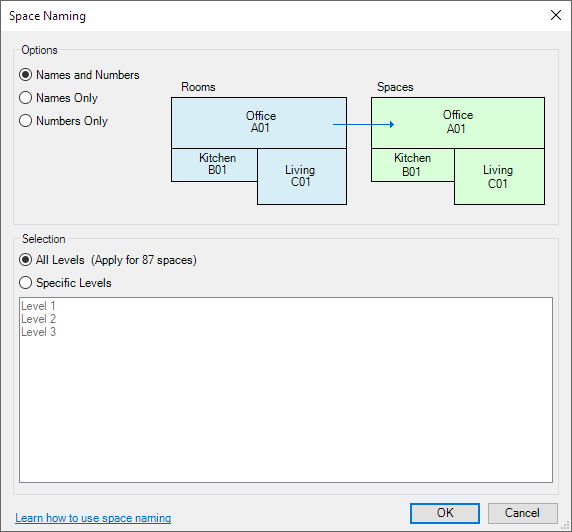
Video Demonstration
This video provides a demonstration of how to import spaces from the linked model, as well as other basic Revit concepts. It has been set to start playing from the relevant section.