Automatic Transfer Switches in Revit
How do I model an automatic transfer switch in Revit?
Automatic transfer switches can be modeled in Revit as long as the family and power systems are configured properly:
-
Open the family for the ATS you want to use.
-
Confirm that the family has two connectors, similar to the image below. If not, add a second connector using the Create->
Electrical Connector command and configure the new connector's properties.
If you had to make changes to the family, load it into the project with the
Load into Project or
Load into Project and Close command.
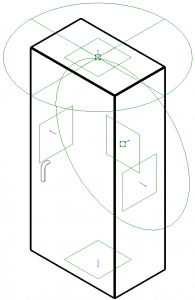
-
Select the ATS and run the Modify | Electrical Equipment->
Power command. You will be asked to select a connector.
-
Select either connector from the list and press the button to create the first power circuit.
-
(Optional) Connect the circuit to a panel using the Modify | Electrical Circuits ribbon.
-
Repeat step 4 to create the second power circuit. You may or may not be asked to select a connector.
To confirm you've configured the ATS correctly, select the ATS, then go to the Electrical Circuits ribbon (not the Modify | Electrical Circuits ribbon that appears when you create the circuit) and select the System Selector ▾ dropdown menu. You should have two systems to choose from (they may appear as <unnamed> before you connect them to a panel):

Each system can be circuited to a separate upstream distribution equipment.