Insert Receptacle Project Schedule
A receptacle schedule that lists all of the receptacles used in the current project can be inserted on the drawing.
To insert or update the receptacle schedule on the drawing, go to
Ribbon: Insert Receptacle Project Schedule
Pulldown Menu:
Edit Receptacle Group Settings Dialog Box
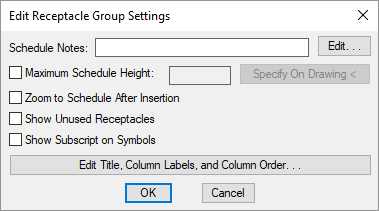
-
Schedule Notes: A note that will appear below the schedule when inserted on the drawing.
-
☐ Maximum Schedule Height: Whether the schedule has a maximum height. This height corresponds to inches on the printed page.
If this is not checked, the schedule will be in a single schedule.
If this is checked, you can specify the maximum height of the schedule. When the schedule exceeds this height, it will be continued in a second schedule next to the first. The label of the second schedule will have the Schedule title continued label option added to it to indicate that it is a continuation of the first schedule. See the Schedules options section for more information.
-
Press this button to specify the ☐ Maximum Schedule Height on the drawing. The dialog box will be closed and you will be prompted to specify the height.
Specify maximum schedule height:The distance that you enter on the drawing will be used as the maximum height. It is simplest to draw a line straight down to where the bottom of the schedule should be located.
-
☐ Zoom to Schedule After Insertion Whether the display will be moved to the schedule location after it has been inserted or updated. Check this box if you are having difficulty locating your schedule on a busy drawing.
-
☐ Show Unused Receptacles Whether receptacles in the schedule that have not been inserted on a drawing will be displayed in the schedule.
-
☐ Show Subscript on Symbols Whether subscript notes are displayed in the Symbol column of the schedule. The subscript note is defined in the project schedule. If this box is checked, the symbol column will display the receptacle symbol and subscript note.

If this box is unchecked, the symbol column will display the receptacle symbol without the subscript note.
-
Press this button to modify the layout of the receptacle schedule on the drawing. See the Edit Receptacle Project Schedule List section for more information.
Inserting or Updating the Schedule on the Drawing
To insert or update the schedule, press the button.
Inserting the Schedule the First Time
If the schedule is not currently inserted on the drawing, you will be prompted for the insertion location of the schedule.
Specify insertion point for schedule:
The location you specify will be used as the top-left corner for the schedule.
Updating the Schedule Already on the Drawing
If the schedule is already inserted on the drawing, it will be updated in its current location.
You must update the schedule on the drawing when changes are made to the project schedule. The schedule will not update automatically.
The schedule will also be updated when the Update All Schedules and One-Line Diagram command is run.
If additional graphics, such as revision clouds, have been inserted over the schedule graphic, be sure to check their location after updating the schedule.
Receptacles options: Sets the text of the label inserted on the drawing with the receptacle if ☐ Explosion-proof, ☐ Weather-proof, ☐ GFCI, ☐ Ground, or ☐ Isolated Ground is checked.
Schedule title justification: Sets the justification for the schedule title.
Schedule column label justification: Sets the justification for column headings.
Schedule title continued label: Sets the label added to the schedule title for continued sections.