Insert Feeder Schedule
To insert or update a feeder schedule, go to
Ribbon: Insert Feeder Schedule
Pulldown Menu:
Edit Feeder ID Group Settings Dialog Box
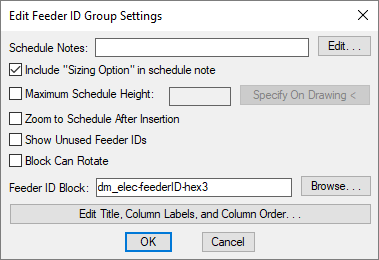
The Edit Feeder ID Group Settings dialog box is used to set options for the feeder schedule. It is also used to set options for feeder ID blocks when they appear on the one-line diagram.
-
☐ Include "Sizing Option" in schedule note Inserts a note displaying the feeder sizing method, which will appear below the schedule when inserted on the drawing. See the Wire Sizing section for more information.
-
Schedule Notes: A note that will appear below the schedule when inserted on the drawing.
-
☐ Maximum Schedule Height: Whether the schedule has a maximum height. This height corresponds to inches on the printed page.
If this is not checked, the schedule will be in a single schedule.
If this is checked, you can specify the maximum height of the schedule. When the schedule exceeds this height, it will be continued in a second schedule next to the first. The label of the second schedule will have the Schedule title continued label option added to it to indicate that it is a continuation of the first schedule. See the Schedules options section for more information.
-
Press this button to specify the ☐ Maximum Schedule Height on the drawing. The dialog box will be closed and you will be prompted to specify the height.
Specify maximum schedule height:The distance that you enter on the drawing will be used as the maximum height. It is simplest to draw a line straight down to where the bottom of the schedule should be located.
-
☐ Zoom to Schedule After Insertion Whether the display will be moved to the schedule location after it has been inserted or updated. Check this box if you are having difficulty locating your schedule on a busy drawing.
-
☐ Show Unused Feeder IDs Whether feeder IDs in the schedule for which the corresponding feeder callout is not in use will be displayed in the schedule.
-
☐ Block Can Rotate Whether feeder ID blocks rotate when placed on feeders, depending upon the insertion point along the feeder.
infoFor this setting to work, the Feeder ID Block must be set to a compatible block. Feeder ID blocks ending in -rotating are available in the default customization for this purpose. If you enable this setting after creating your one-line diagram, run the Generate One-Line or Generate Riser command to update the feeders on the drawing.
-
Feeder ID Block: Sets the block that is displayed for feeder IDs. Press the button to select a new block.
-
Press this button to modify the layout of the schedule on the drawing. See the Edit Feeder Schedule List section for more information.
Inserting or Updating the Schedule on the Drawing
To insert or update the schedule, press the button.
Inserting the Schedule the First Time
If the schedule is not currently inserted on the drawing, you will be prompted for the insertion location of the schedule.
Specify insertion point for schedule:
The location you specify will be used as the top-left corner for the schedule.
Updating the Schedule Already on the Drawing
If the schedule is already inserted on the drawing, it will be updated in its current location.
You must update the schedule on the drawing when changes are made to the project schedule. The schedule will not update automatically.
The schedule will also be updated when the Update All Schedules and One-Line Diagram command is run.
If additional graphics, such as revision clouds, have been inserted over the schedule graphic, be sure to check their location after updating the schedule.
Include equipment feeders in feeder schedule: Sets whether feeders to equipment connections are automatically included on the feeder schedule.
Display neutral wire count separately from phase wire count: Sets how the neutral wire is displayed in wire callouts.
Conduit location: Sets how the conduit location is displayed in wire callouts.
Schedule title justification: Sets the justification for the schedule title.
Schedule column label justification: Sets the justification for column headings.
Schedule title continued label: Sets the label added to the schedule title for continued sections.