Insert Low Voltage Device
To insert a low voltage device on a drawing, go to
Ribbon: Insert Low Voltage Device
Pulldown Menu:
Insert Low Voltage Device Dialog Box
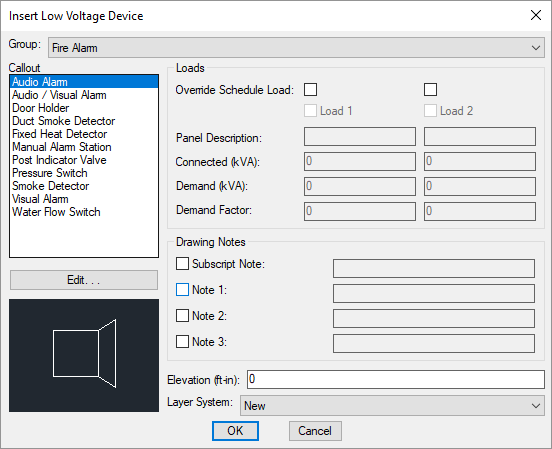
-
Group: ▾ The active low voltage device group. The items listed in the Callout ☰ list are based upon the active low voltage device group. The list of groups available is defined in the Low Voltage Device Project Schedule command.
-
Callout ☰ The type of low voltage device to be inserted. The list of low voltage devices available is defined in the Low Voltage Device Project Schedule command.
The default values for the low voltage device are specified based upon the low voltage device type you select.
Some of these values cannot be changed in the individual low voltage device. To change these values, choose a different low voltage device type, or press the button to open the Low Voltage Device Project Schedule dialog box with the selected low voltage device type active.
Other values can be overridden in the individual low voltage device. To do this, check the box next to the value you want you change. You can then specify the value that will apply to the low voltage devices you will insert on the drawing.
-
☐ Override Schedule Load: Check these boxes to override the load defined in the schedule. If this box is checked, the load fields below it will be enabled and can be changed.
-
Elevation: The elevation of the low voltage device. See the Elevation section for more information.
-
Layer System: ▾ See the Layer System section for more information.
-
☐ Override Schedule Load: Check these boxes to override the load defined in the schedule. If this box is checked, the load fields below it will be enabled and can be changed.
See the Common Low Voltage Device Information section for more information about the other values in this dialog box.
Inserting the Low Voltage Device on the Drawing
To insert a low voltage device on the drawing, press the button. The settings you specified in the dialog box will be used tor the low voltage devices that you insert. You will be prompted to insert them on the drawing.
Specify insertion point:
You will then be prompted for the rotation angle. If the low voltage device block is not able to be rotated, this prompt will be skipped.
Specify rotation angle <0>:
If there are any notes included with the low voltage device, you will then be prompted to insert the notes on the drawing.See the Inserting Notes and Leaders on the Drawing section for more information about inserting the notes.
You will then be prompted to insert another low voltage device of the same type. Continue to insert low voltage devices, or press ENTER to finish the command.
Insert 3D blocks on drawing: Sets whether a 3D block is inserted on the drawing along with the 2D block.