Check for Updates
The
To check for updates, go to
Ribbon: →Check for Updates
Pulldown Menu:
The dialog box that appears depends upon whether an update is available from our website.
Update Not Available
If an update is not available on our website, the following dialog box will appear.
- Current Version: The current version of the software. ABC will be replaced with the release number. (DEF) will be replaced with the build number.
- ☐ Alert me when updates are available Whether updates are checked for automatically. If this is checked, an update check will occur the first time you run a command each day. An alert will appear if an update is available.
Update Available
If the versions are different, you will be prompted to install the latest version.
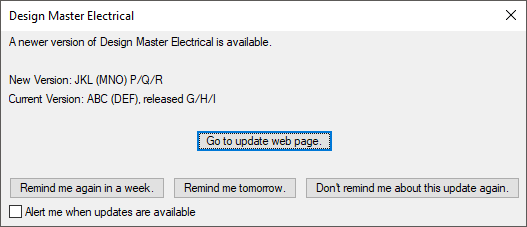
-
New Version: The new version of the software available from our website. JKL will be replaced with the new release number. (MNO) will be replaced with the new build number. P/Q/R will be the date the new version was released.
-
Current Version: The current version of the software. ABC will be replaced with the currently installed release number. (DEF) will be replaced with the currently installed build number. G/H/I will be the date the currently installed version was released.
-
Press this button to go to a page on our website about the new release. The page will include a list of new features, install instructions, and a download link.
-
Press this button to close the dialog box. You will be reminded about the new version again in one week.
-
Press this button to close the dialog box. You will be reminded about the new version again tomorrow.
-
Press this button to close the dialog box. You will not be reminded about the new version again.
- ☐ Alert me when updates are available Whether updates are checked for automatically. If this is checked, an update check will occur the first time you run a command each day. An alert will appear if an update is available.