Create 3D Block from Entities
The
This command will extrude a specified 2D outline on the drawing to create a 3D solid.
To create a more complex 3D model for your device, you will need to use standard CAD commands.
The entities selected will be removed from the drawing during this process.
To create a 3D block, go to
Ribbon:
Pulldown Menu:
Create 3D Block from Entities Dialog Box
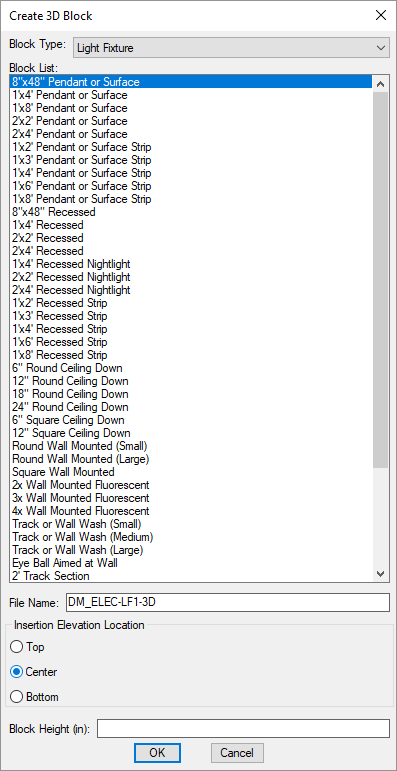
-
Block Type: ▾ The type of device blocks to be shown in Block List ☰.
-
Block List: ☰ A list of all of the blocks based upon the Block Type ▾ field and the blocks defined in the project.
You can use this list to set the File Name field. When you select a block from this list, the File Name field will populate with the name of the block file with -3D appended to the end.
If you want to set the File Name manually, you can ignore this list.
-
File Name: The file name of the 3D block. This field can be populated automatically by selecting a block from the Block List ☰.
-
🔘 Insertion Elevation Location Where the elevation is measured on the 3D block. When you insert a device, you are prompted for the elevation. Where that elevation is measured on the device depends upon how the 3D block representing the device is defined.
- Top The elevation is measured from the top of the device. The device will extend below the specified elevation.
- Center The elevation is measured from the center of the device. The device will extend above and below the specified elevation.
- Bottom The elevation is measured from the bottom of the device. The device will extend above the specified elevation.
-
Block Height: The height at which the block outline will be extruded in inches.
Creating the 3D Block
Enter the information needed to create the 3D block and press the button.
You will be prompted to select the entity to use as the outline for the block. You can select either a closed polyline or a circle.
Select polyline or circle to extrude:
You will then be prompted to select any other entities you want to include in the block. These entities will be included exactly as they are drawn. They will not be extruded or otherwise modified.
Select other entities to include in the block:
You will then be prompted to specify the insertion point for the block. The insertion point for the 3D block must match the insertion point for the plan view block or they will be misaligned when inserted on a drawing.
Specify insertion point:
The block will be created for you. The entities selected for the block will be removed from the drawing.