Insert Tick Marks
The
Tick marks inserted with this command will replace any tick marks that already exist on the loop.
To manually insert tick marks, go to
Ribbon: Insert Tick Marks
Pulldown Menu:
Circuit Tick Marks Dialog Box
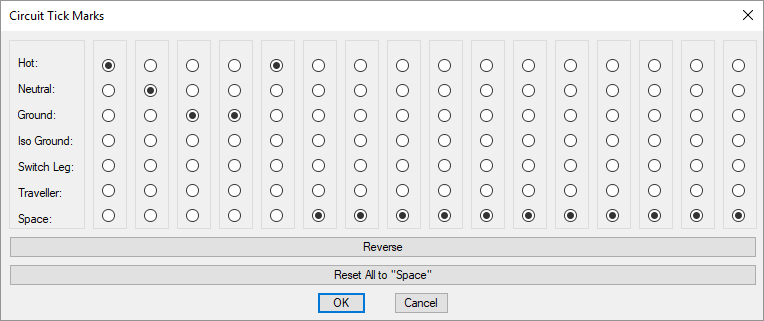
This dialog box allows the user to specify how the tick marks will be displayed on the loop. The far left column is the first tick mark closest toward the homerun.
-
🔘 Hot: Inserts the hot in the order specified.
-
🔘 Neutral: Inserts the neutral in the order specified.
-
🔘 Ground: Inserts the ground in the order specified.
-
🔘 Iso Ground: Inserts the isolated ground in the order specified.
-
🔘 Switch Leg: Inserts the switch leg in the order specified.
-
🔘 Traveller: Inserts the traveler in the order specified.
-
🔘 Space: Inserts a space. Spaces can be inserted between tick marks to allow for grouping and easier readability.
-
Press this button to reverse the order of the tick marks. Spaces will not be affected.
-
Press this button to set all of the columns to 🔘 Space.
Set the order for the tick marks to be inserted and press the button.
You will be prompted to identify the loop to which to add tick marks.
Select loop to which to add tick marks:
Ticks marks will be inserted on the loop you select. Any tick marks that already exist on the loop will be removed. You will be prompted to select additional loops to which to add tick marks.
Tick Mark Blocks options: Set the blocks used for tick marks and the space between tick marks.