Transfer Building Information from HVAC
The
To transfer building information from a Design Master HVAC project, go to
Ribbon: →Transfer Building Information from HVAC
Pulldown Menu:
The dialog box that appears depends upon whether you have previously run this command in this project.
Select HVAC Database to Transfer Rooms From Dialog Box
The first time you run the command, you will be prompted to choose the Design Master HVAC database from which the building information will be transferred.
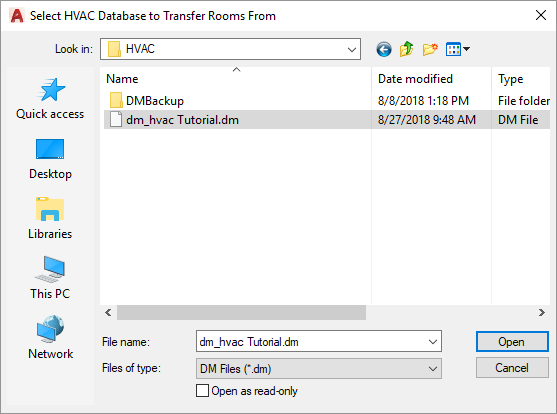
Select the desired HVAC project from which to copy room definitions and press the button. The Transfer Rooms dialog box will appear.
Transfer Rooms Dialog Box

This dialog box is used to match room types between the HVAC project and the electrical project.
-
Room Type Other Project --> Room Type This Project ☰ Lists all of the room types in the HVAC project and the room type that will be used in the electrical project.
-
Room Types in This Project ☰ Lists the room types available in the electrical project.
-
Press this button to assign the room type selected in the Room Types in This Project ☰ list to the room type selected in the Room Type Other Project --> Room Type This Project ☰ list.
Press the button to copy the rooms and floors from the HVAC project.
Design Master Dialog Box
After you run the command the first time, you will be prompted to transfer building information from the previously selected HVAC database.
-
Press this button to import the building information again from the previously selected HVAC database.
-
Press this button to import the building information from a different HVAC database. The Select HVAC Database to Transfer Floors From dialog box, described above, will appear.