Licensing FAQ
Here are answers to some frequently asked questions concerning our licenses.
All of our licenses are hosted by SoftwareKey. Our software connects to their server to validate licenses and monitor usage.
I need my license ID and password.
If you have a company email, such as @designmaster.biz, visit the License Key Request page and enter your company email to have your company's license ID and password emailed to you.
If you use a non-company email, such as @gmail.com, or are not sure which email was used to purchase the software, contact us to request your license ID and password.
What's the difference between dedicated user licenses and floating licenses? How do floating licenses work?
A dedicated user license is a license seat meant for a specific Design Master Electrical user. For example, if you have 6 people at your company who need constant access to use the software, you need 6 dedicated user licenses. If one of those users leaves, another user can take that seat; see Are licenses linked to a username or to an Autodesk license? below.
A floating license is a license seat shared among everyone at a company and is a great licensing solution if you have several people who will use the software, but not all at the same time. For example, if you have 6 people at your company, but only 1 of them will use the software at a time, you can use 1 floating license. More information about how our floating licenses operate is available below.
More information about floating licenses
Special Considerations
You do not need to install anything on a company network to use our floating licenses or otherwise do anything special beyond entering your license ID and password in the Install License command for each user.
Since you will have multiple users, we do recommend setting up Design Master Electrical on a network to ensure everyone is using the same standards and graphics.
Design Master Electrical Loaded but Not Being Used
When a user opens AutoCAD, Design Master Electrical is loaded, but we don't count them as an active user at that point.
Checking Out a License
When a user runs a command, we connect to the server and mark them as an active user. They then have a license checked out for 10 minutes. The software doesn't recheck the license in that 10-minute period. If they don't use a command after 10 minutes, it reverts to not being in use. If they do, they check out the license again.
Exceeding Your License Count
When the maximum number of people have a license checked out, and someone else runs a Design Master Electrical command, they will get a message telling them they are over their license count. They can choose to ignore the license overage and continue working, or they can stop and wait for someone else's license to become available.
If they continue working, the license overage is recorded in the license server database. After 10 minutes, the software checks the license count again. If the number of users is below the maximum, they won't get a warning. If they are still above the maximum, they will get another warning message. Based upon how the timing works for licenses, the warning will probably bounce around between different active users at your company.
If a user stops working, they can use the Check In Floating License command to release the license they are no longer using. This allows another user to immediately start working without encountering a license overage.
The idea is to fail in such a way that you can still get work done. If an error occurs in our licensing software, you are not prevented from working. Also, if you really need an extra person to use the software to get the project out the door, you can do that, and we can discuss adding more licenses later.
Is there a way to track or manage who is using the licenses at my company?
Yes. SoftwareKey provides a licensing portal you can use to track who is using your license, deactivate licenses from old machines, and more.
How to track and manage license usage
Accessing the License Portal
-
Go to the SoftwareKey customer license portal.
-
Enter your customer ID and password to log in. These are different from your license credentials; email us to request your customer ID and password.
-
Select Licenses & Activations.
-
Select the license you want to view.
On the License Details page, use the buttons in the Additional Information section, detailed below, to view your license usage. Each user is logged by their workstation and profile name on that workstation (for example, "LastnameFN, MEPComputer").
If you do not have a floating license, only the button will be available.
Manage Installations
This page displays how many users have activated your license, and when each activation occurred (the last time the user ran the Install License command). You can also deactivate licenses (for example, a workstation that belonged to a former employee or is no longer used), though there is no inherent downside to leaving them active.
Network Session History
This page, shown in the image below, displays which users were active each day and how often usage requests were blocked because no seats were available. Select a bar from the chart to view activity for a given day. If a date doesn't have a bar, the license wasn't used that day.
The Computers used on <Date> section lists which users were active, how many times they checked out the license, and how long they were active.
The Rejections on <Date> section lists how many times a user was stopped from using the software that day; typically, this happens because all seats were currently in use.
The Rejections for <Month> section lists all rejections for the month.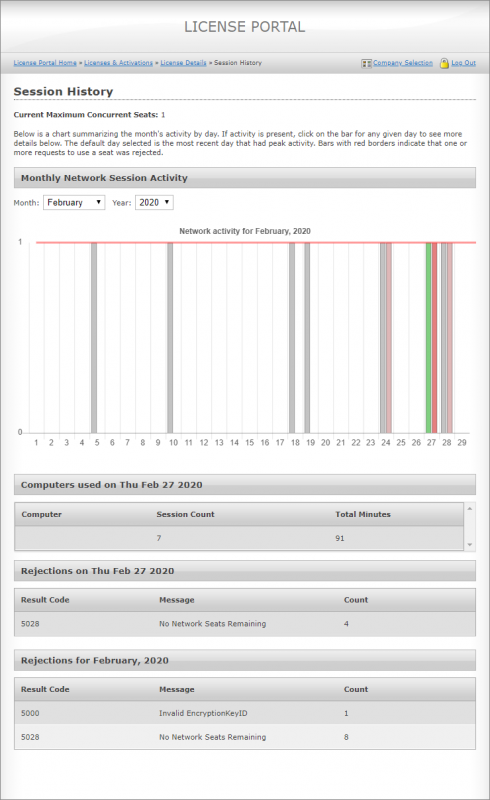
Network Sessions
This page displays users actively using the license right now.
I have/want a dedicated user license. Can I install Design Master Electrical on my work computer and my laptop or home computer?
Yes. As long as other people are not using your computer and your Design Master license, you can install it on as many machines as you want.
If I purchase a monthly license, can I deactivate and reactivate it as projects come in?
Yes. When you first purchase a monthly license, it will automatically renew on the same day each month. At any time, you can log in to our client portal and set your subscription to non-renewing. Your license will continue to work until the renewal date, then become inactive. You can then return to the client portal to reactivate your subscription at any time.
Does my computer need to be connected to the internet to use Design Master Electrical?
You will need an internet connection to activate your license initially.
Once your license has been activated, Design Master Electrical will check your license status the first time you run a command each day. If it cannot validate your license, you will receive an error message, and a temporary safety license will kick in so you can continue working.
You can continue using the software, provided you connect to the internet to validate your license before the safety license runs out.
I received a warning about my license that says the safety license is in use. What do I do?
This warning can appear for several reasons.
If the license expires or its status cannot be verified, a temporary "safety license" will kick in so you can continue working. Sometimes, the problem resolves itself and no action is needed. If you continue receiving warnings for the same problem and do not resolve it, the safety license will run out and you will be unable to use the software.
Often, the solution is to run the Install License command and re-enter your license ID and password.
If you continue to receive warnings after re-entering your license ID and password, press the button in the warning dialog box. That will send us an email with diagnostic information about the problem.
I got a new computer. Do I need to deactivate the license on my old computer?
No. You do not need to deactivate the license.
Are licenses linked to a username or to an Autodesk license?
Not in a strict sense. We monitor usage to ensure there aren't more users than license seats, but the license is not tied to a specific user or Autodesk license.
This is commonly asked when a Design Master Electrical user leaves the company. If that happens, you do not need to transfer or deactivate the previous user's credentials to have a new user activate their license.
I updated my AutoCAD version. Do I need a new license?
No. Your license is the same across every version of the software we support.
I just renewed my subscription. Why does the software still say my license is expired?
The most likely reason is that the renewal has not been fully processed yet.
During business hours, renewals are processed within an hour of payment. Renewals paid outside business hours are processed the following business day.
Sometimes, the expiration date gets updated on our licensing server, but your local machine hasn't updated. Re-enter your license ID and password in the software to force an update.
If you still receive an expiration warning after re-entering your license ID and password, or if you just paid your renewal and need the expiration date extended immediately, contact us.
I just renewed my subscription. Do I get a new license ID and password?
Generally, no. As long as you renew for the same license type(s), your ID and password typically will not change.