Residential Feeder Load Calculation Quick Start
This article shows you how to set residential feeder load calculations in Design Master Electrical. This will help you avoid the most common errors customers encounter when first using the calculation.
To get started, run the Panels command. Create a panel if you have not already. Then press the Feeder and Service Calculation Settings button.
Set the Load Calculation Method
-
Make sure Load Calculation Method ▾ is set to Default.
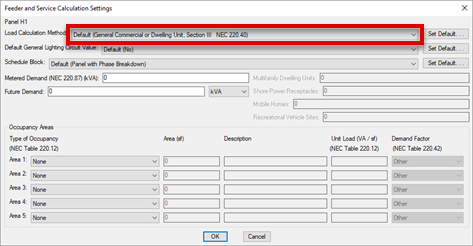
-
Beside Load Calculation Method ▾, press the button.
-
Choose the Load Calculation Method ▾ that you want to use for your project. This will be the default setting for all of the panels and other distribution equipment in your project.
For more information about the options available, see the Feeder and Service Load Calculations article.
-
Press the button to return to the Feeder and Service Calculation Settings dialog box.
If you selected a Multifamily Dwelling, Marina, Mobile Home Park, or RV Park option, and you are configuring the most downstream panel, enter a value in the Multifamily Dwelling Units, Shore Power Receptacles, Mobile Homes, or Recreational Vehicle Sites field.
noteThe value you enter will carry over to upstream panels.
For example, panel H1 feeds three panels—A, B, and C—that each serve a single dwelling unit. On panels A, B, and C, Multifamily Dwelling Units should be set to 1. On panel H1, the value should be set to 0.
Set the Default General Lighting Circuit Value
-
Make sure the Default General Lighting Circuit Value ▾ is set to Default.
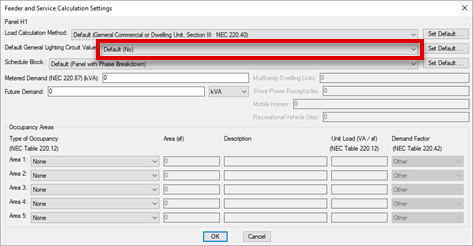
-
Beside Default General Lighting Circuit Value ▾, press the button.
-
Select No, then press the button to return to the Feeder and Service Calculation Settings dialog box.
Set Occupancy Areas
-
In the Occupancy Areas section, set Area 1 ▾ to Dwelling Unit, 3 VA / sf.
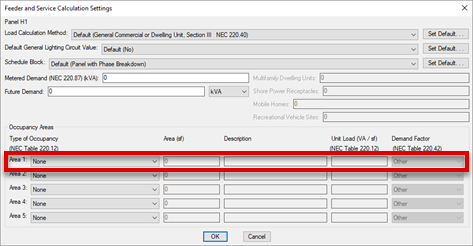
-
For Area 1 ▾, enter the area of the dwelling unit in the Area field, then set Demand Factor ▾ to Dwelling Unit.
-
Press the button to return to the Panels dialog box.
Set General Lighting Circuit Setting on Circuits
-
Press the button to open the Circuiting dialog box.
-
Circuit devices on the drawing, or press the Set Circuit Information button to set the loads on the circuits.
-
For circuits that have lighting connected to them, set the General Lighting Circuit ▾ value to Yes. The load on these circuits will be ignored in the total panel load. It is assumed they are part of the general lighting load defined by the occupancy area specified for the panel.